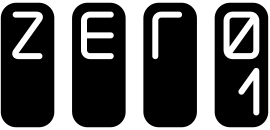Announcement
Zero1 Mobile Plans Now Support eSIM!
Last updated 29 Nov 2024
Experience the Future of Connectivity
We are thrilled to announce that Zero1 mobile plans now support eSIM technology! This guide will walk you through everything you need to know about eSIMs, including:
- What is an eSIM?
- How to Buy a Zero1 eSIM
- Step-by-Step eSIM Installation Guide
- Troubleshooting Common eSIM Issues
- Frequently Asked Questions (FAQs)
Discover how eSIM technology can simplify your mobile experience and provide greater flexibility.
What is an eSIM?
An eSIM (embedded SIM) is a digital SIM that allows you to activate a mobile plan without the need for a physical SIM card. It simplifies the process of switching between carriers and plans, providing greater convenience and flexibility.
Benefits:
- Instant Activation: No more waiting for a SIM card delivery.
- Dual SIM Support: Use both physical SIM and eSIM simultaneously.
How to Buy a Zero1 eSIM
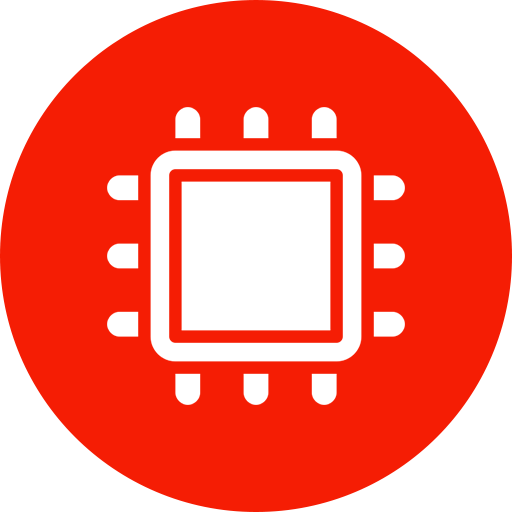
Check Device Compatibility
Ensure your device supports eSIM technology by checking the eSIM Compatibility.
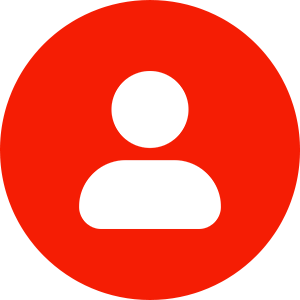
Log in to your Zero1 account
Visit our Zero1 website to sign up for a new plan or log in to your existing account.

Choose your mobile plan and select eSIM
Visit the Zero1 Plans Page, select the plan that suits your needs. During the plan selection process, opt for the eSIM option.

Verify personal details using Singpass
Complete the verification process using Singpass for secure authentication.
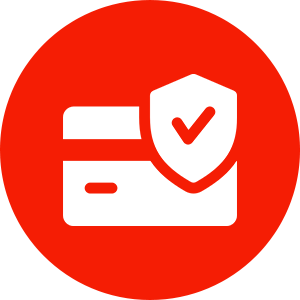
Complete payment
Review your order, confirm your details, and complete payment.
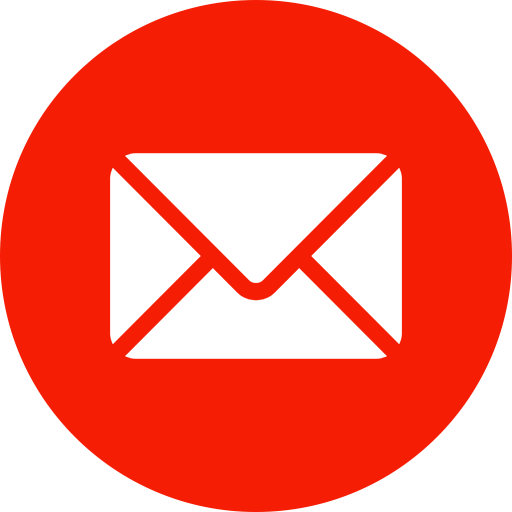
Receive your eSIM activation email
Get your eSIM activation email with a QR code. Check your spam/junk folder if it doesn’t arrive within 30 minutes.
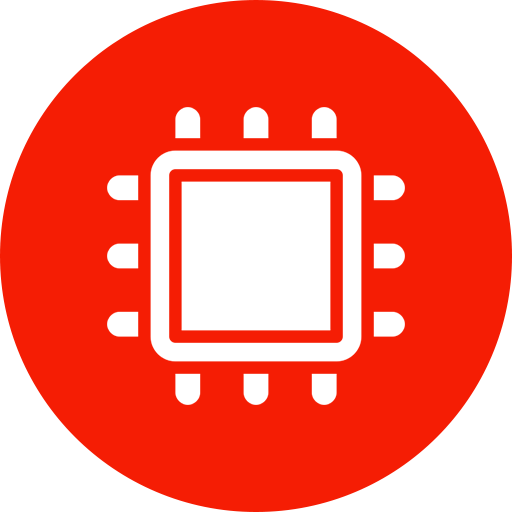
Install your eSIM
For new numbers, simply follow the instructions to scan the QR code and install your eSIM. For port-in numbers, wait for your current service provider’s signal to disconnect (1–3 business days) before installing your eSIM. Enjoy your Zero1 plan with seamless connectivity once your eSIM is installed.
Ready to experience the convenience of eSIM?
How to install an eSIM
Ensure your device has a stable internet connection before you start installing the eSIM. This is necessary for proper activation and verification.
By Apple iPhone
- Go to “Setting“
- Select “Mobile Data” (“Mobile” or “Cellular” in other versions)
- Select “Mobile Data Options”
- Select “Add eSIM”
- Select “Use QR Code” and scan the QR code
- Select “Continue” when “Activate eSIM” pops up
- Follow the on-screen instructions to complete the eSIM installation.
By Android phone
- Go to “Setting“
- Select “Connections” (“Network & Internet” in other models)
- Select “Mobile Data Options”
- Select “SIM Manager”
- Select “Add eSIM”
- Select “Scan QR code from service provider” and scan the QR code
- Follow the on-screen instructions to complete the eSIM installation.
Note:
- Test Connectivity: Check your data, calls, and SMS functionality to confirm the eSIM is active. Adjust settings under Mobile Data as required.
- Set Default Line: For Dual SIM functionality, go to Settings > Mobile Data to set the default line for calls, texts, and data usage.
If you’re unable to scan the QR code for your eSIM activation, you can manually enter the details provided by your carrier. Here’s how:
How to manually install an eSIM
For Apple iPhone
- Obtain the SM-DP+ Address and Activation Code from your email.
- Open Settings > Mobile Data > Add eSIM.
- Select Enter Details Manually and input the provided activation information.
For Android Phone
- Obtain the SM-DP+ Address and Activation Code from your email.
- Open Settings > Connections (or Network & Internet) > SIM Manager (or Mobile Network).
- Select Add eSIM and then Enter Activation Code to input the provided information.
Troubleshooting eSIM Issues
1. Didn’t Receive Activation Email?
If the email isn’t in your inbox or spam folder, you can:
- Access the Zero1 app and select the “SIM Activation” icon to retrieve your eSIM activation details.
- Visit the eSIM retrieval page through this link: https://zero1.sg/activation/esim.
- Contact Zero1 Customer Service at activation_sim@zero1.sg for further assistance.
2. Unable to Scan QR Code?
3. QR Code Isn’t Working After Multiple Attempts?
General FAQ
1. What devices support eSIM?
Refer to the Device Compatibility List.
2. How do I activate my eSIM for a new mobile number?
3. How do I activate my eSIM for a port-in number?
4. Can I use my eSIM on a new device?
If you want to use your eSIM on a new device, ensure that your new device supports eSIM. Next, deactivate the eSIM on your old device. This step can usually be done in the device’s settings under the mobile or SIM management section. Finally, scan the QR code from the email Zero1 originally sent to you to install your eSIM. Note that the maximum download for your eSIM is limited to 3 times, you can contact Zero1 Customer Service for a replacement. A fee may apply.
Having issues?
We are happy to help, just message us on Facebook or send us an email at yes@zero1.sg should you encounter any challenges.
More information
Zero1 develops life solutions by making it #AllAboutYou, ensuring that you receive #OnlyTheBest of what we can offer.
Zero1 is a licensed Mobile Virtual Network Operator (MVNO) that provides a number of mobile plans with all your connectivity needs. Do check out our other offerings on the Zero1 website today.
Explore Zero1 Plans Today!
Ready to upgrade your mobile experience? Explore our range of Zero1 plans tailored to fit your needs. Whether you’re seeking affordable data packages, reliable connectivity, or exclusive offers, our Zero1 plans have something for everyone. Start discovering the perfect plan for you!